Usage#
The program can be used in two main ways: through a command-line interface or interacting directly with the Simulation class through C++ code. There’s also a Graphical User Interface available - more info on this in the Graphical User Interface section.
There also exists a more advanced option, where you can interact with the Model and Record classes directly, which may be added to the User Guide in the future.
Command-line interface (CLI)#
The CLI provides default sets of parameters to demonstrate specific behaviours, but also offers a custom parameter option. It provides instructions and prompts to set up the program run, making our program easy to use for non-programmers.
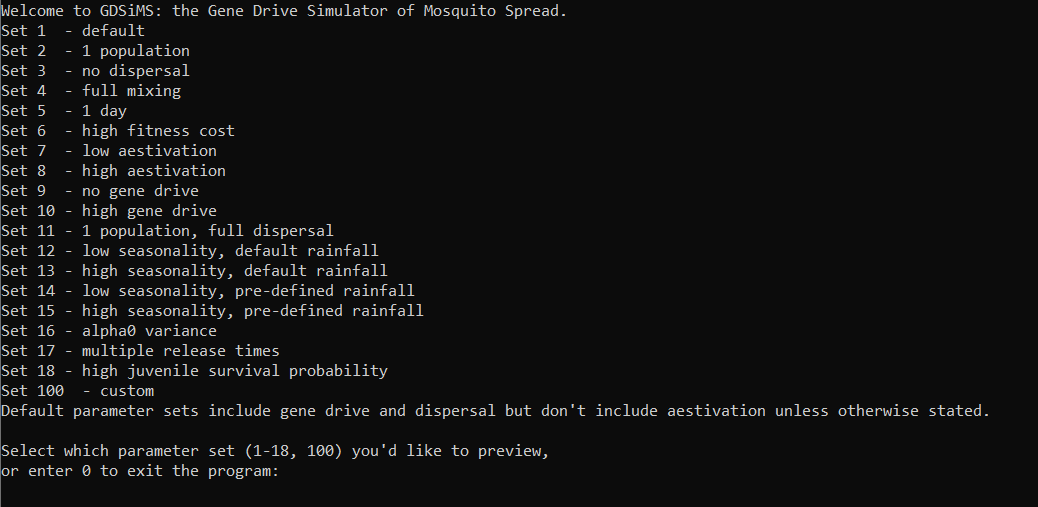
Our Tutorials explain how to use the CLI in full detail.
User-defined main file#
For those comfortable with C++ programming, a user-defined main file may be specified to interact with the Simulation class directly.
The new main file can be substituted in CMakeLists.txt as the executable source file:
To run the simulation with the default parameters of set 1, main3.cpp would look like this:
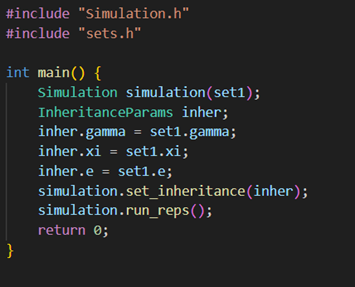
The CMake project will need to be re-built and re-compiled after making these changes (as explained in the Installation section).
Step-by-step details and examples can be found in the Interacting through code section of the User Guide.
Graphical User Interface (GUI)#
The GUI is best for beginners to the model and those with little to no programming or command-line experience. It provides parameter inputting, simulation running and data visualisation features.
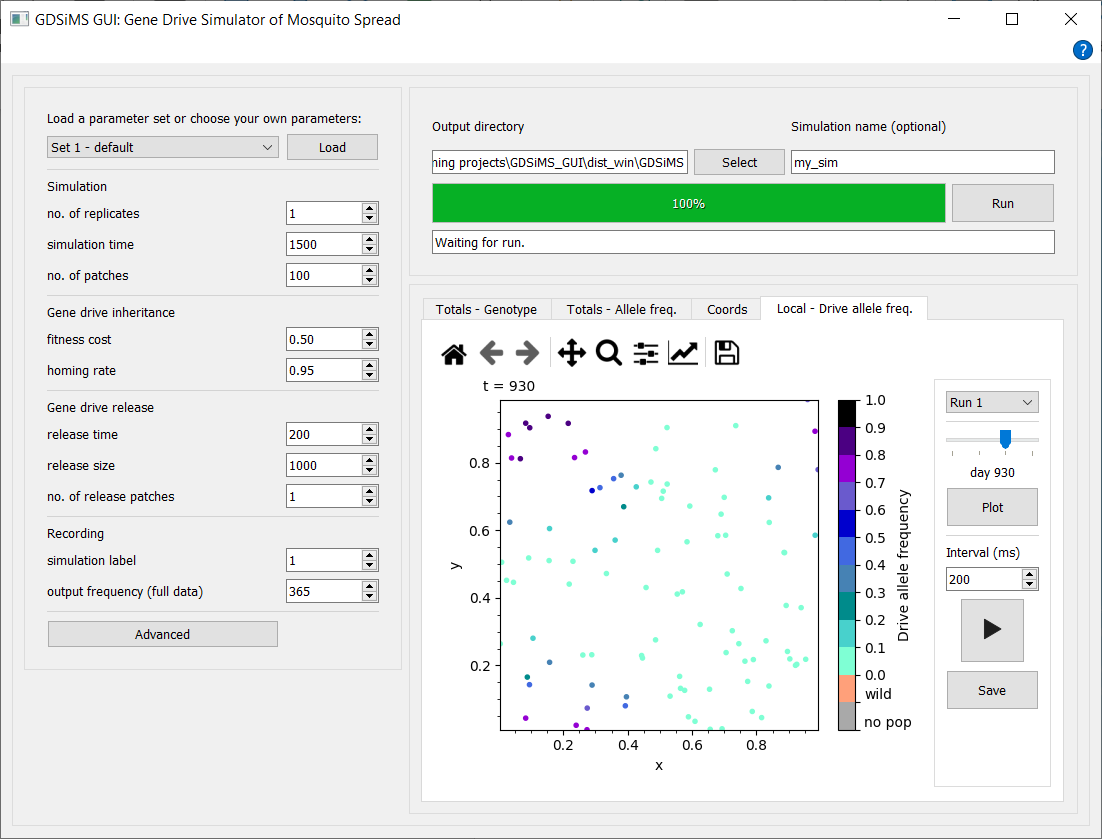
A full comparison of GDSiMS and GDSiMS GUI use cases, as well as GUI installation instructions, tutorials and usage documentation can be found in the Graphical User Interface section.
Output#
Upon running a set, output files will be created in a new subdirectory called output_files. This will contain:
CoordinateList.txtLocalData.txtTotals.txt
for each run of the set. A companion plotting library is provided in the plot directory with default visualisation options. Scripts for running tests are provided in the test directory.
More information on output files can be found in the User Guide Output files page.
Note
Before outputting any data, the Simulation class will implicitly run a burn-in period of 1 year (365 days) at the start of each run. This is to make sure the simulated populations have reached a stable equilibrium before modelling any interventions.