Installation#
The C++ program can be installed from the source code on our GitHub repository (link on the icon above). The project uses CMake, a cross-platform tool, to build the software from multiple source files. The instructions for command-line installations are below.
Requirements#
C++20-compatible compiler or higher (e.g. MinGW g++ \(\geq\) 8.0 for Windows, Clang \(\geq\) 10 for Mac)
CMake \(\geq\) 3.5.0
See also
- CMake
CMake download page.
- CMake documentation
Documentation for CMake, including a User Interaction Guide.
- GCC
GCC, the GNU compiler collection site. GCC includes g++, which is a C++ compiler. This site has links to download sites for different operating systems.
Note
Installing compilers and CMake
For Windows we recommend installing GCC, the GNU compiler collection. Installing through their official site can be quite convoluted so we recommend following these instructions (Installation and PATH sections only). Please note after installing MSYS2 the commands in the above link need to be run in the MSYS2 terminal. You can find this by searching for MSYS2 with your system’s Start search bar. Commands cannot be copied into the MSYS2 terminal with Ctrl+v, use right-click + Paste instead. Also note the comment at the end of the page, which corrects one of the filepaths that need to be added to the PATH (C:\msys64\mingw32\bin with w, NOT C:\msys64\ming32\bin).
For Mac we recommend installing the Clang compiler. Instructions for this are detailed as part of the below Mac section.
To install CMake (necessary for both operating systems), open the CMake Download link above and download either the ‘Windows x64 Installer’ for Windows or the ‘macOS 10.13 or later’ .dmg file for Mac. Double-click the installers and proceed, making sure the ‘Add CMake to the PATH environment variable’ checkbox is selected. For Mac, you can then follow the instructions in the below Mac section to complete the CMake installation.
We assume anyone using Linux will be comfortable installing their desired compiler and CMake version themselves.
Windows#
Additional recommended installations
Git Bash
Open the Windows command prompt and check CMake and the C++ compiler have correctly been installed. The correct version should be set to run as default.
cmake --version g++ --version
Downloading the files:
Clone the repository via Git Bash (recommended):
Install Git Bash and open. Navigate to your chosen directory and clone the repository here.
cd C:\Users\MyUser\Projects git clone https://github.com/AceRNorth/gdsims.git
Alternatively, download the files as a ZIP folder, unzip and move to your chosen directory.
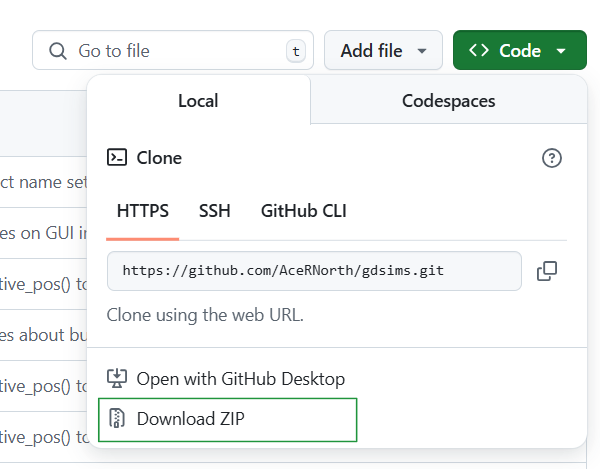
Open the Windows command prompt again and navigate to your chosen directory. Then, create a subdirectory called
buildwhere CMake files will be created, and navigate to it.cd C:\Users\MyUser\Projects\gdsims mkdir build cd build
Note
The location of this
builddirectory relative to the project will be important when entering relative filepaths for additional input files. The Tutorials will assume the following directory structure:gdsims ├── build ├── docs │ └── exercises ├── includes ├── plot ├── src └── test
Run CMake to configure the CMake project.
cmake -DCMAKE_BUILD_TYPE=Release ..
Hint
This step might not succeed as some Windows systems have issues selecting a generator. You can run
cmake --helpto view a list of available generators and then run CMake with one of them, e.g.cmake -G "MinGW Makefiles" -DCMAKE_BUILD_TYPE=Release ..
Build all CMake targets.
cmake --build . --config Release
Finally, run the executable file
gdsimsapp.exethat has been created in the build directory.gdsimsapp.exe
Note
If you later make changes to the source code (such as to fully randomise results), repeat steps 5 and 6 to re-build and re-compile the program afterwards.
Mac#
Open the terminal and run the
bashcommand.bash
The easiest compiler for us to use is Clang, which might be already installed on your system. You can check this by running:
clang --versionHint
If it’s not installed, you can run:
xcode-select --installThis will likely ask for your user password before proceeding.
Then, check CMake has been correctly installed from its website (you can find this at the top of the page) - you should have moved the CMake app into your Applications directory (by dragging) as indicated by the installer.
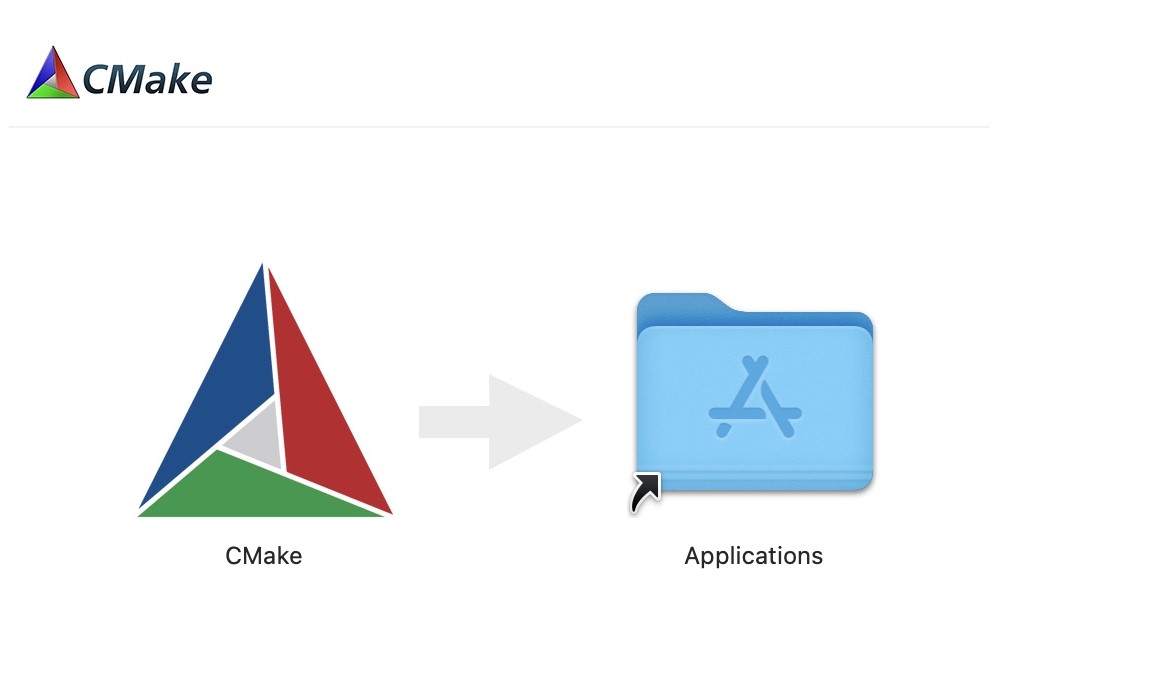
We can finish the command-line installation by running the lines below:
sudo "/Applications/CMake.app/Contents/bin/cmake-gui" --install cmake --version
Clone the repository: Navigate to your chosen directory and clone the repository here. Git should have already been installed on your system with XCode Command Line tools (from the second step).
cd ~/Documents/Projects git clone https://github.com/AceRNorth/gdsims.git
Navigate to the repository directory. Then, create a subdirectory called
buildwhere CMake files will be created, and navigate to it.cd gdsims mkdir build cd build
Run CMake to configure the CMake project.
cmake -DCMAKE_BUILD_TYPE=Release ..
Tip
If at any point you get CMake cache error messages, delete the CMakeCache file in the build directory and run cmake again.
Build all CMake targets.
cmake --build . --config Release
Finally, run the executable file
gdsimsappthat has been created in the build directory../gdsimsapp
Note
If you later make changes to the source code (such as to fully randomise results), repeat steps 5 and 6 to re-build and re-compile the program afterwards.
Linux#
These instructions will closely follow those for Windows, with the exception of OS-specific commands and debugging tips. Linux does not require additional installations to clone the repository.
Open the command prompt and check CMake and the C++ compiler have correctly been installed. The correct version should be set to run as default.
cmake --version g++ --version
Some Linux distributions keep the default version set to an older version even after the newer one has been installed. A workaround to set this version will be covered in step 4.
Clone the repository: Navigate to your chosen directory and clone the repository here.
cd ./Projects git clone https://github.com/AceRNorth/gdsims.git
Navigate to the repository directory. Then, create a subdirectory called
buildwhere CMake files will be created, and navigate to it.cd gdsims mkdir build cd build
Run CMake to configure the CMake project.
cmake -DCMAKE_BUILD_TYPE=Release ..
Hint
This step might not succeed if the default compiler version doesn’t support C++17 and its standard library. You can instead run cmake by setting the new compiler version, e.g.
cmake -D CMAKE_CXX_COMPILER=g++13 -DCMAKE_BUILD_TYPE=Release ..
Tip
If at any point you get CMake cache error messages, delete the CMakeCache file in the build directory and run cmake again.
Build all CMake targets.
cmake --build . --config Release
Finally, run the executable file
gdsimsapp.exethat has been created in the build directory../gdsimsapp
Note
If you later make changes to the source code (such as to fully randomise results), repeat steps 5 and 6 to re-build and re-compile the program afterwards.